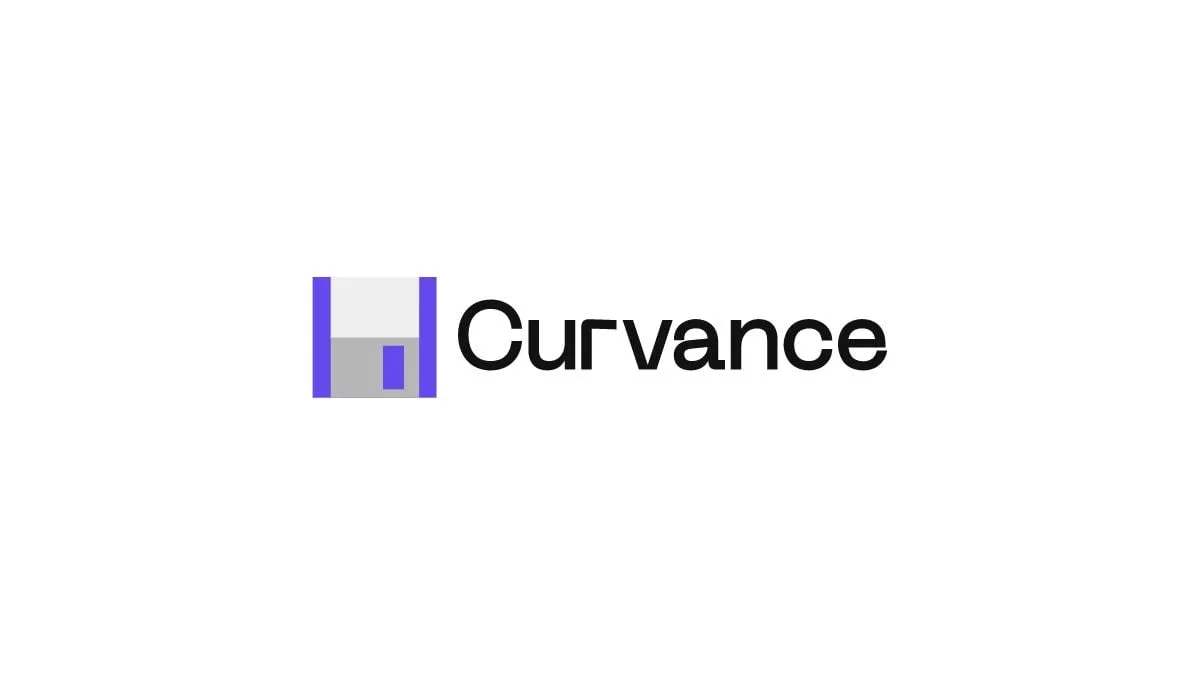Curvance ($CVE) is a modular protocol for liquidity management. The project has recently launched their incentivized testnet so it is likely that would do an airdrop to reward users who help test their protocol. Here is our Curvance ($CVE) token airdrop guide.
Check out our step-by-step video guide!
What is Curvance ($CVE)?
Curvance is a multichain DeFi protocol that optimizes liquidity management by offering yield optimization, auto-compounding, and peer-to-peer lending for any ERC-20 token. Here are some of the main features of Curvance ($CVE):
- Yield Optimization: Curvance maximizes returns by automatically compounding yields for any ERC-20 token.
- Auto-Compounding: Users can earn more by reinvesting their rewards without manual intervention.
- Peer-to-Peer Lending: Curvance facilitates lending and borrowing of tokens within its ecosystem.
What is the Curvance ($CVE) token?
Curvance has its own native token known as $CVE, here are some of its uses on the platform:
- Governance: Locking CVE for veCVE allows users to vote on proposals and key parameters for the DAO.
- Direct Emissions: veCVE holders can vote on biweekly emissions allocation for lending markets.
- Fee Distribution: veCVE holders receive a share of platform fees.
- Boosting Voting Power: Continuous lock and emission locker features provide bonuses and rewards for long-term participation.
According to Curvance’s Tokenomics 4% of the total $CVE token supply (i.e. 15,750,002.59 $CVE) will be reserved for its community incentive program i.e. a potential airdrop. Note that the $CVE token has not been launched yet.
How to get the Curvance ($CVE) token airdrop?
Time needed: 3 hours
Here’s a guide on how to get the potential Curvance ($CVE) token airdrop.
- Connect to Curvance
Connect your MetaMask wallet to https://app.curvance.com/.
- Complete Sepolia Tasks
The first set of tasks are on the Ethereum Sepolia testnet network. Therefore, make sure you are on the correct network. A guide on how to complete the Sepolia Tasks are set out in steps 3 to 10 below.
- Get testnet tokens
Click on “Faucet” at the top of the page and “Click all”. Note you will need to get testnet ETH separately from another faucet. Come back every 24 hours to make a new faucet request.
- Deposit and collateralize assets
Click on the notification button on the top right-hand corner and click on “Deposit Asset(s)”. Afterwards, click “Deposit” and enter the amount of WBTC you wish to deposit. Approve the transaction and confirm the deposit both on the page and on MetaMask. Note this will also complete the “Collateralize Asset(s)” task.
You can also click on the notification button to track your testnet task progress. - Borrow assets
Click on the notification button on the top right-hand corner and click on “Borrow Asset(s)”. Then click “Borrow” and enter the amount of USDC you wish to borrow. Confirm the transaction.
- Repay assets
Note you will need to wait 20 minutes after borrowing assets i.e. task 4 above before you can repay. To repay, click on the notification button on the top right-hand corner and click “Repay”. Scroll to the bottom of the page and click “Repay”, enter the amount you wish to repay and click “Approve”. Confirm the transaction.
- Lend Assets
On the dashboard, click “Lend”, enter the amount you wish to lend and follow the steps to approve the transaction.
- Lock CVE
Click on the notification button on the top right-hand corner and click on “Lock CVE”. Enter the amount you wish to lock and click “Approve”. Follow the steps to approve the transaction and lock the token.
- Unlock CVE
Click “Manage” and “Unlock”. Note however there will be a penalty for unlocking early.
- Withdraw
Click on the notification button on the top right-hand corner and click on “Withdraw”. Scroll to the bottom of the page and click “Withdraw”. Select the type of balance to withdraw (i.e. Uncollateralized Balance or Collateralized Balance) and enter the amount you wish to withdraw. Click “Continue” and “Withdraw”.
- Complete Berachain tasks
The Berachain tasks are completed on the Berachain bArtio testnet network. A guide on how to complete these tasks are set out in steps 12 to 19 below.
- Mint testnet tokens
Click on the notification button on the top right-hand corner and click on “Mint testnet tokens” under the Berachain tasks. If you are not already, you will be changed to the Berachain bArtio network. On the popup window, click on the Berachain faucet button to get testnet Berachain tokens so that you can pay transaction fees on the network. On the new window, enter your wallet address and click “Drip Tokens”. Afterwards, claim the remaining testnet tokens by clicking “Claim all” on the dashboard. Come back every 24 hours to make a new faucet request.
- Deposit Asset(s)
On the dashboard, make sure you are on the Deposit tab and click “Deposit”. Select the type of deposit you wish to make and enter the amount you wish to deposit. Approve the transaction.
- Borrow Asset(s)
On the dashboard, make sure you are on the Borrow tab and click “Borrow”. Select the amount you wish to borrow and click “Borrow”. Approve the transaction.
- Repay Asset(s)
Note you will need to wait around 20 minutes after borrowing assets i.e. task 14 above before you can repay. On the dashboard, make sure you are on the Borrow tab and scroll to the bottom of the page. Click “Repay”, enter the amount you wish to repay and click “Approve”. Confirm the transaction.
- Lend Asset(s)
On the dashboard, click “Lend” and enter the amount you wish to lend. Approve and confirm the transaction.
- Lock CVE
Click on the notification button on the top right-hand corner and click on “Lock CVE”. Enter the amount you wish to lock and click “Approve”. Follow the steps to approve the transaction and lock the token.
- Unlock CVE
Click “Manage” and “Unlock”. Note however there will be a penalty for unlocking early.
- Withdraw
Scroll to the bottom of the page and make sure you are on the Deposit tab, and click “Withdraw”. Select the type of balance to withdraw (i.e. Uncollateralized Balance or Collateralized Balance) and enter the amount you wish to withdraw. Click “Continue” and “Withdraw”.
- Complete Arbitrum Sepolia tasks
The Arbitrum Sepolia tasks are completed on the Arbitrum Sepolia testnet network. A guide on how to complete these tasks are set out in steps 21 to 28 below.
- Get testnet tokens
Click on “Faucet” at the top of the page and “Click all”. Note you will need to get testnet ETH separately from another faucet. Come back every 24 hours to make a new faucet request.
- Deposit Asset(s)
On the dashboard, make sure you are on the Deposit tab, scroll to the bottom of the page and click “Deposit”. Select the type of deposit you wish to make and enter the amount you wish to deposit. Approve the transaction.
- Borrow Asset(s)
Go to the Borrow tab and click “Borrow”. Select the amount you wish to borrow and click “Borrow”. Approve the transaction.
- Repay Asset(s)
Note you will need to wait around 20 minutes after borrowing assets i.e. task 23 above before you can repay. On the dashboard, make sure you are on the Borrow tab and scroll to the bottom of the page. Click “Repay”, enter the amount you wish to repay and click “Approve”. Confirm the transaction.
- Lend Asset(s)
On the dashboard, click “Lend” and enter the amount you wish to lend. Approve and confirm the transaction.
- Lock CVE
Click on the notification button on the top right-hand corner and click on “Lock CVE”. Enter the amount you wish to lock and click “Approve”. Follow the steps to approve the transaction and lock the token.
- Unlock CVE
Click “Manage” and “Unlock”. Note however there will be a penalty for unlocking early.
- Withdraw
Scroll to the bottom of the page and make sure you are on the Deposit tab and click “Withdraw”. Select the type of balance to withdraw (i.e. Uncollateralized Balance or Collateralized Balance) and enter the amount you wish to withdraw. Click “Continue” and “Withdraw”.
https://artio.faucet.berachain.com/

Angela Wang
Angela loves cryptocurrency, technology that improves our lives...and food. Anything that merges these worlds together is even better.